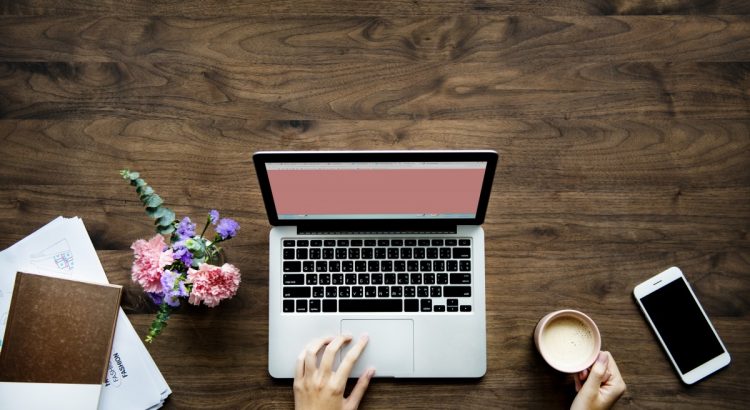Due to increasing concerns over the spread of COVID-19 globally and in the UK, the University has suspended face-to-face classes to protect the health and well-being of our students. Teaching is being delivered online and staff members are encouraged to speak to their line manager about working from home where practical.
However, working from home introduces new cyber-related threats. Cyber-criminals are keen to exploit weaknesses in remote environments and fears over COVID-19. With this in mind, we have produced some guidance on how to stay cyber safe when working off-campus.
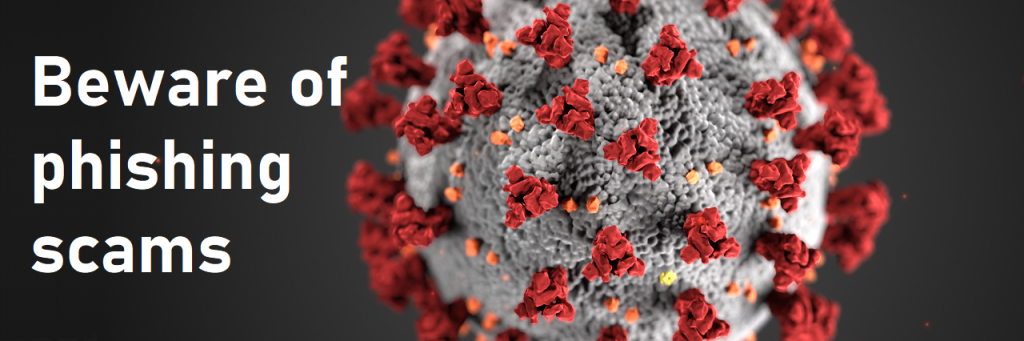
Beware of phishing scams
Cyber criminals are preying on fears of the coronavirus and sending phishing emails that try and trick users into clicking on a bad link. Once clicked, users are sent to a dodgy website which could download malware onto their computers or steal passwords. The scams may claim to have a ‘cure’ for the virus, offer a financial reward, or be encouraging you to donate money.
These scams can often be difficult to identify, as attackers will be pretending to be reputable organisations such as the World Health Organisation (WHO) or even the government.
WHO have also produced guidance on what to do in the event you receive an email claiming to be from them.
If you receive any suspicious emails, please forward them to the Information Centre (information.centre@stir.ac.uk) for investigation.
Do not click on any links or open any attachments that originated from an unknown or unexpected source.
You can browse past examples of phishing on our blog.
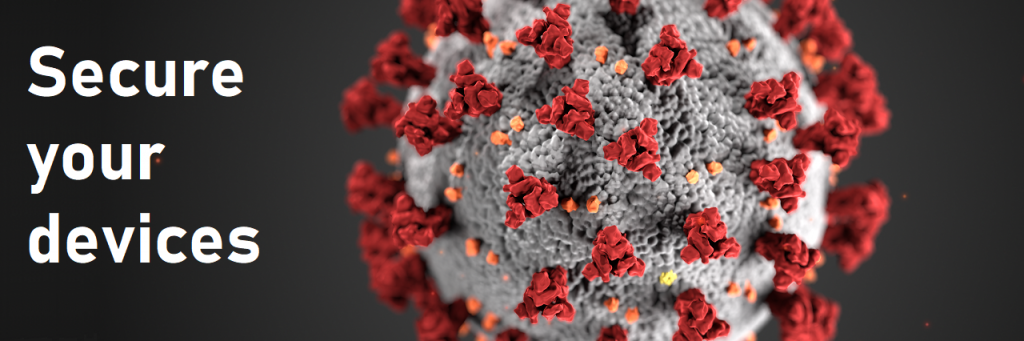
Secure your devices
Laptops, phones and computers used for working outside an office environment are more vulnerable to theft and loss. Whether using your own device or one belonging to the University, it is important to never leave any of them unattended, particularly in public spaces.
It is also important to protect the data stored on your device when it is not in use. Here are some handy tips for securing your devices:
- Make sure to encrypt them with a password. You can find guidance on on how to do this here.
- Keep your passwords secure. Do not write them down or share them with anyone – you might even want to consider a password manager.
- Lock your screen when you are not using your laptop, PC or phone.
- Keep your devices and software up to date with the latest security updates.
- Avoid using removable media (such as USB) which can get easily lost or misplaced. We recommend that you use OneDrive for storing your data.
In the event that a device is lost or stolen, it should be reported immediately by completing the data breach reporting form.
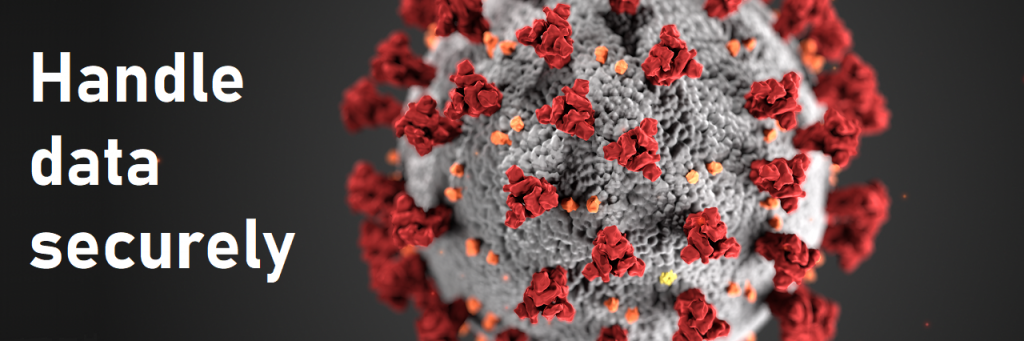
Handle data securely
Whether working from home or on campus, it is important that all University data is handled in a secure manner. This applies to all information (whether it be electronic or in print).
This is a good time to refresh your knowledge of the Data Classification and Handling Policy. All University data can be placed into one of 4 categories, all of which have their own restrictions for distribution, storage and access. These categories are:
- Public
- Internal
- Restricted
- Confidential
When working with University data, you may want to consider things such as:
- Are you allowed to make copies of the data on to a personal device?
- Is the data appropriately safeguarded at home? Is it being locked away if it needs to be?
- Who are you allowed to share this data with?
Further information can be found on the GDPR page of the University website.

Use official communication channels
Working remotely can present new challenges for communicating with other staff and students. It is vital that University business is conducted using official communication channels to ensure the security of any information being transmitted.
In addition to email, you and your team may require functionality such as instant messaging or video chat. We are happy to announce this is possible through Teams.
Teams
As part of the forthcoming Microsoft Office 365 rollout, we have started to introduce Microsoft Teams to staff. It provides instant messaging, audio calling, video calling and online meetings alongside conversation streams and document sharing and collaboration.
Please visit our blog post for more information on how to install and use Teams.
Keeping up to date
Keep an eye out for University announcements via email and on the Portal, visit the COVID-19 (coronavirus) FAQ page and follow us on twitter @isstirling.
If you have any concerns about working remotely, please contact the Information Centre on x7250 email us on information.centre@stir.ac.uk.