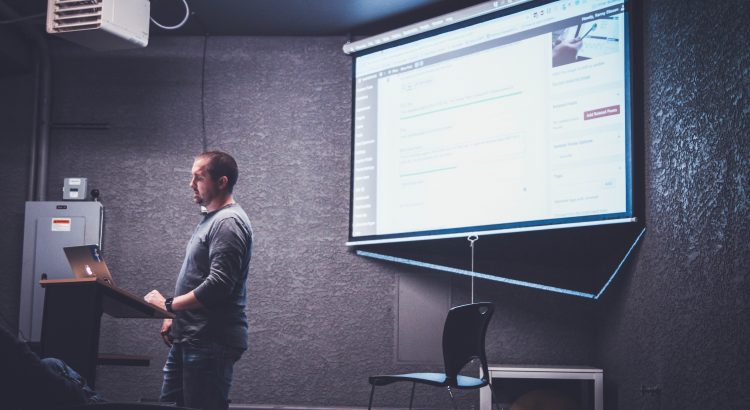We have made a change to the set up in the teaching spaces. The change revolves around PowerPoint’s presenter view and ensuring that it works consistently in all teaching spaces. Presenter view allows you to view your speaker notes on the desktop screen while the students view the slides on the main screen.
There are mainly two types of equipment in the teaching spaces:
All-in-Ones (found in lecture theatres) – the default behaviour prior to the change was that PowerPoint would switch to presenter view on these PCs.
NUCs (found in teaching rooms) – the default behaviour prior to the change was that PowerPoint did not switch to presenter view on these PCs.
Now, the behaviour is consistent on both, All-in-Ones and NUCs – PowerPoint does not switch into presenter view (even though the option is ticked). To get to presenter view the PC must be switched to have the desktop in extended view (Windows Key + P, select Extend) before starting the presentation (not before starting PowerPoint).
If you are recording your lecture using the Listen Again service, simply click on the Listen Again icon (the one with the Panopto Logo) on the desktop, select the Canvas module you wish to record to, select either Extend Screens or Duplicate Screens and all of the above is handled for you.
See our blog post, Listen Again – New Feature for further information on using the magic Listen Again button.