We are trailing a new feature to make lecture capture with Panopto and Canvas much easier. Look out for the ‘Listen Again’ icon with the Panopto logo on the desktop on PCs in teaching spaces.
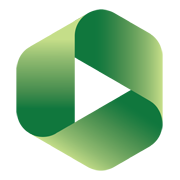
Double click on the Listen Again icon on the desktop. Once started, simply select which Canvas module you wish to record to from the drop-down menu and then whether you want an extended or a duplicate display.
If you are unsure what these options mean, selecting Extend Screens will set the PC to the extended display mode. Your presentation notes will show on the desktop screen and the slides on the projector/TV. Please set Panopto to ‘Capture Second Screen’ as this is where your slides will be shown. You may wish to untick ‘Capture Main Screen’.
Selecting Duplicate Screens will set the PC to duplicate display mode. This means everything appears on both screens and PowerPoint has been set NOT to switch to presenter mode.
Once you have selected, Extend or Duplicate Screens, PowerPoint will be started followed by Panopto set at the selected Canvas module.
Watch our short video on using the new Listen Again feature.
A full set of Panopto guides; documents and videos can be found in the Learn How to Use Canvas Module for Staff.
