The Google Scholar Button provides easy access to Google Scholar from any webpage. You can use it to find fulltext on the web or in the university library, format references in widely used citation styles, repeat a web search in Google Scholar or simply look up a reference to a paper.
The Google Scholar Button is currently available for Chrome and Firefox. Google have now released an update with several new features.
The window that opens when you click the Scholar Button used to look like this:
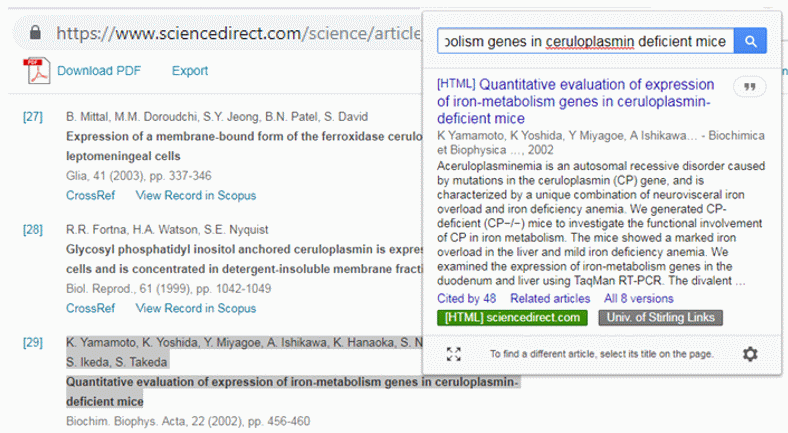
The new window now looks like this:
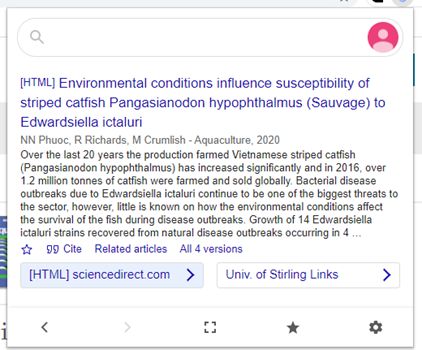
The Button window still shows the really useful ‘Univ. of Stirling Links’ option: if you have University of Stirling saved in your Google Scholar settings – then ‘Univ. of Stirling Links’ appear and link to Stirling’s full-text journal subscriptions (see details below on how to set up “Univ of Stirling” links in Google Scholar).
A new “Save” star has been added and the “Cite” button moved next to it. Added history navigation buttons have also been added to the bottom toolbar:
You can now save the article to read later – click the small blue star under the article to save it, or the big grey star at the bottom to see all saved articles in your Scholar library. The article is saved in your most recently accessed Scholar account; to use a different account, click the account photo in the upper right.
They’ve also added a back button! You can now easily undo query refinements that didn’t work out, and even recover the window after you close it – just open it again and click back. Your Scholar Button history is stored locally in your browser for an hour; click the account photo in the upper right to clear it completely.
Finally, there have been improvements to how Scholar Button identifies the webpage you’re reading. Clicking the button while reading a PDF article should now find the article in Scholar, so you can cite it, save it, or explore related articles. If Scholar Button doesn’t find the right article, please select its title on the webpage.
If you already have the Scholar Button, then you should automatically see the updated version. If you’d like to get the Button – you can download for Chrome and Firefox.
Setting up University of Stirling links in Google Scholar results
To view Stirling’s links in Google Scholar results, use the Scholar Settings option to select Stirling:
- Go to Google Scholar
- choose the menu icon in the top left hand corner
- select Settings
- select Library Links
- search for: Stirling
- select the ‘Stirling University Library’ option
- Click Save
- Now you will see ‘Univ of Stirling’ links in your Scholar results
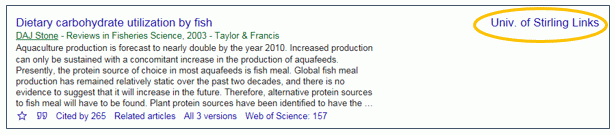
Clare Allan
Senior Research Librarian
