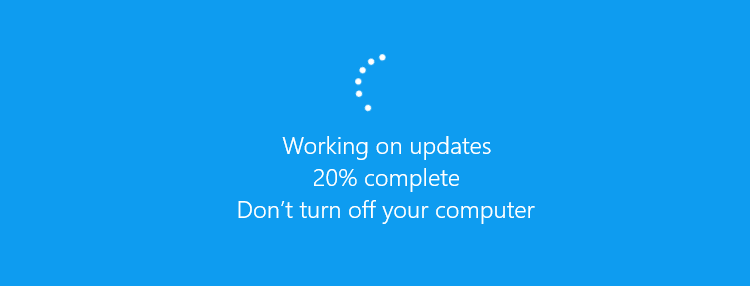Keeping your computer up to date helps you protect yourself from malware and direct hacking attempts designed to steal your personal information. Here is some guidance for keeping your Windows 10 PC up to date from home.
Updating a personal device
Windows 10 offers you the choice of when and how to get the latest updates to keep your device running smoothly and securely. To manage your options and see available updates:
Click on the Start button ![]() and then go to Settings
and then go to Settings ![]() > Update & Security > Windows Update.
> Update & Security > Windows Update.
You should then be able to see the current status of your computer and click on ‘Check for updates‘ to check for any new updates that you need to install.
When you update, you’ll get the latest fixes and security improvements, helping your device run efficiently and stay protected. In most cases, restarting your device completes the update. Make sure your device is plugged in when you know updates will be installed.
Updating a University-owned device
Updates to your staff desktop are managed by Information Services and automatically made available to you.
However, if you have taken a University-owned device home with you (such as a laptop or Surface), you may need to take some additional steps to ensure that your device is fully updated.
Click on Start > Settings > Update & Security > Windows Update.
You should be able to check for updates by clicking on ‘Check for Updates‘.
If you encounter any error messages, click on the blue link that says “Check online for updates from Microsoft Update” (as pictured below) to retrieve any patches directly from Microsoft. Remember to restart your device if you are prompted to.
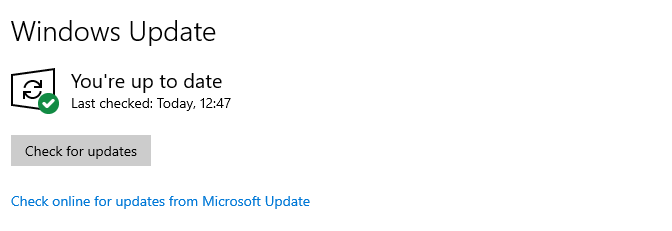
If you experience any problems, please contact the Information Centre for assistance.