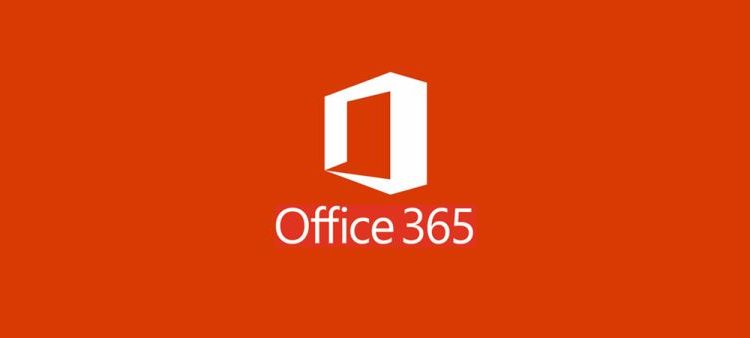The last couple of months have been, yes UNPRECEDENTED in many many ways, and as a result, our efforts on the Office 365 rollout / Box migration project have been very much on the backburner. As a result, we have not managed to migrate as much Box content as we would have wanted by this stage. We will therefore have to extend our Box subscription beyond the end of July 2020 but are still aiming to cancel Box by the end of the year.
New focus for the project – research data
We have discovered that the vast majority of data in Box is research data, accounting for 70% of the remaining c50TB in Box. We are therefore going to be targeting those Box users with the largest amounts of data. We will contact those individuals directly and offer to migrate your research data into a SharePoint site. We are now moving to SharePoint sites for research data as the technology behind Research Drive (StorSimple) is being withdrawn in 2020-21. There will be a separate drive to migrate content from Research Drive in the future.
Box for use alongside Canvas modules
Our advice to lecturers who are using Box as storage for files in support of teaching modules, is broadley:
- module specific documents should be uploaded to Canvas
- programme wide / shared documents (e.g. handbooks) should be shared to an appropriate SharePoint site
Please contact your Learning Technologist to discuss this.
What can you be getting on with in the meantime?
Apologies, it will take us some time to get round all of the different parts of the University to start your Box migrations off. We have been approached by a number of individuals who are keen to get the ball rolling. For the time being we recommend:
- SPRING CLEAN BOX
Have your teams go through their Box data and delete old/unwanted files, this will help us achieve our goal to reduce Box content and reduce our ongoing subscription costs. Deleted content stays in the Box recycle bin for 90 days so you have plenty of time to recover any accidental deletions.. - START THINKING HOW YOU MIGHT WANT TO STRUCTURE YOUR SHAREPOINT SITE*. Key things to remember:
- SharePoint is for your TEAM files so think about logical team groupings for your area. Do your different work groups share files or do they all work in their own areas? This may determine whether you have one SharePoint site for everyone or a core SharePoint site with common files and a number of linked team sites with team data.
- You may already have created a decent SharePoint structure for your teams without realising it. Have you created Microsoft Teams for your groups? Every time you create an MS Team, you automatically create an underlying SharePoint site where files shared in the MS Team are stored. You could use these SharePoint sites as a logical space to store your team data. Access them via Office365>SharePoint.
- *BUILDING YOUR OWN SHAREPOINT SITES for Team data. Please don’t attempt this unless you are confident that you know what you are doing. At this stage it is enough to start planning your desired structures and figuring out what you want to migrate from Box. Then when we get to your area, you will be ready to move quickly.
You can view some useful slides regarding SharePoint site options here.
Don’t be scared to experiment with Office 365
This might be the perfect time for you to start using Office 365. Chances are, you’re involved in an MS Team or two already. Why not give some of the other Office 365 apps a go? All of these can be accessed from your Office home page (linked from the uni portal).
- OneDrive is your own personal space on SharePoint. This is where you can create, collaborate and share your own work files. This is similar to your H drive – use it for document creation, sharing with a few folk. From OneDrive, you can also access your SharePoint Document stores so it’s easy to move files around.
- Organise yourself: try ‘To Do‘, ‘Tasks‘ or ‘Planner‘ – never forget a deadline again 🙂
- Stream is all about video. If you record a Teams meeting, it will be uploaded to Stream and automatically captioned. Save and share videos.
- Teams – yup you may find it useful to have 2 instances of Teams running (especially during a Teams call). You can use the desktop Teams app alongside the web version.
We have an excellent blog post highlighting the many training resources available for Office 365 – check it out.
and finally…
We will be back in touch with Faculties and Service areas as soon as we can get the bulk of research data moved from Box. Our aim is still to withdraw from Box by the end of this year.