There’s a great deal you can do on your local laptop or PC without the need for VPN or Remote Desktop…
Over the next few weeks, the demand for VPN and Remote desktop services is going to be unprecedented so it is inevitable that users will experience slowness/failure to connect at some point. Here are some tips on how to work on your own or your uni owned device at home:
Download Office on your personal device for free
All University staff and students are entitled to a freely download the Office 365 applications onto your own devices. This includes Word, Excel, PowerPoint and so on. To download the applications, logon to the Office home page and click the ‘Install Office’ link on the top right. Then select ‘Office 365 apps’ and follow the prompts to install.
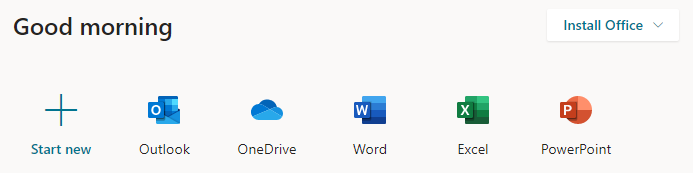
Access your email and your shared mailboxes in a web browser
REQUIREMENTS: Wi-Fi and web browser
Having issues in accessing your own or shared inboxes over remote desktop? Not to worry, you can access email in Outlook web app via Office365. Outlook web app is very easy to use and has been improved A LOT over the last couple of years. It now has most of the functionality of the desktop app. To access it:
- login at https://office365.stir.ac.uk – you will be taken directly into your own inbox.
OR - go to the uni portal > office365 > choose outlook from the apps listed on your office365 home page
Accessing a shared mailbox in Outlook Web App
When in outlook web app, click the icon on the top right with either your photo or your initials > select ‘Open another mailbox’ > enter your shared mailbox name > click Connect. Your shared mailbox should now open.
Work on your files in the cloud
REQUIREMENTS : Wi-Fi and web browser
We still have access to Box so you can continue to work on your files in Box and also create new files there. Alternatively, why not take this opportunity to try the Office 365 cloud apps? You can access OneDrive via the Office home page and save/create new files there. OneDrive will be replacing Box over the course of the next year. You can learn about OneDrive on our training site.
When you are working in OneDrive you don’t even need to use the full Office apps – you can work online in excel online, word online etc.
Use MS Teams on your own device rather than through remote desktop
Requirements: Wi-Fi and a web browser
It’s not recommended to be running Teams meetings over a remote desktop connection – you will likely experience issues with sound/video. It therefore makes perfect sense to use Teams in a web browser or even better, download the Teams app to your devices (laptop and mobile device).
Accessing Teams meetings in a web browser
This is very straightforward – go to the portal > Office365 link > select Teams from the list of O365 apps. You can access the full Teams functionality in your web browser.
Downloading Teams onto your device
Laptop/MacBook. From Teams on the web, look for the link in the bottom left hand corner to download the Teams app. No admin access is required to do this.
Mobile device – Teams has an excellent app which can be downloaded from your device app store free.
Further help and advice is available as always via the Information Centre. We are collating themes in enquiries in our Covid19 section of UniDesk.
