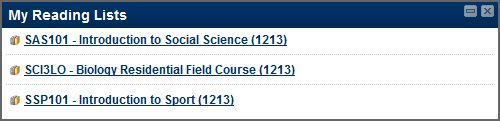Panels are the name for the ‘boxes’ that appear on your My Succeed page, for example ‘My Courses’. You can add new panels to your My Succeed and Information Services has created two new panels:
‘My Reading Lists’ — this panel will show all reading lists from your modules and the reading list can be accessed directly from the panel — they will open in a new window.
‘My Listen Agains’ — this panel will show all listen again links from your modules and just like the reading lists the listen again recordings can be accessed directly from the panel.
Both of these new panels are integrated with mStir. The Reading Lists icon accesses the same list of reading lists. For the Listen Again recordings, as an audio file needs to be present, the list of recordings available via mStir may be shorter.
Staff please note that these panels respect the availability and adaptive release rules available in Succeed so that if you make a reading list available to, say, only a selection of students only those students will see the reading list in their panel. Similarly if you choose to display after a particular date the link will only appear in the panel after that date. The same applies to mStir.
Lastly, adding these panels is easy: simply click on the ‘Add Panel’ button on the top-left of the My Succeed Page and click the ‘Add’ button for the panels you want to add to the My Succeed Page. Once the panel has been added it can dragged into whatever location you would like it on the page. Panels can be removed using the icon in the top-right of the panel — note that some panels cannot be removed, e.g. My Courses!