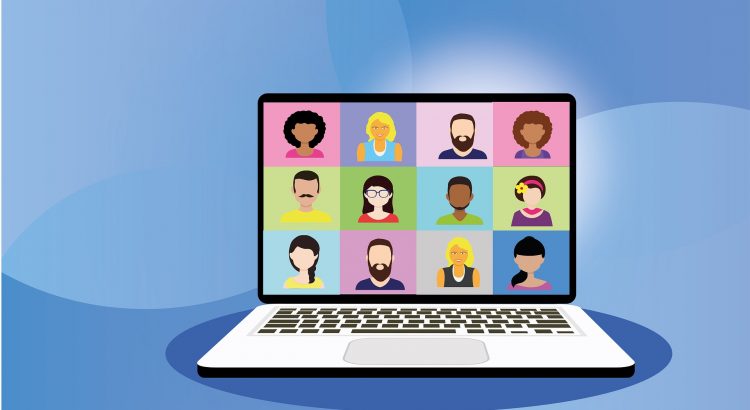Recordings are shifting from Stream to OneDrive and SharePoint
Video recordings of Team Meetings are shifting from Microsoft Stream to OneDrive and SharePoint. This change should make them easier to find, share and manage.
What is changing?
Today when you meet online using Microsoft Teams, any recordings made will be saved to Microsoft Stream, Microsoft 365’s video storage and streaming service. The meeting recording can also be found in the meeting Chat. All those invited to the meeting will have access to the recording on Stream.
From 7th July, all new meeting recordings will be saved to OneDrive or SharePoint instead of Stream. The recordings will be easier to find, share and manage as the sharing process will be the same as any other file in OneDrive/SharePoint (e.g., word/excel docs).
Meeting recordings will still be found within the meeting chat but the save location will depend on the type of meeting (see below)
When will this change happen?
From 7th July all new meeting recordings will be saved to OneDrive and SharePoint.
The save location depends on the type of meeting. There are three types of meetings you can hold using Microsoft Teams. Meeting recordings will save in either OneDrive or SharePoint.
Standard meeting
This is scheduled using Outlook or Teams. A Teams meeting link is added to the invite. Only those with the link to the meeting can attend. When the meeting is finished, those using Teams will find it in the meeting chat.
- A standard meeting recording will be stored in OneDrive. It will be stored in a folder named Recordings.
- The person who starts the recording becomes responsible for the recording file. They will have the recording stored in their OneDrive.
- The recording will be shared automatically with the attendees
- Access the recording from the meeting Chat feed.
- If you wish to share the recording with attendees from outside your organisation, the person who started the recording will need to share the file. It is recommended they choose the option to ‘Share with specific people’ and add the email addresses of the attendees.
Channel meeting
A channel meeting is one which is scheduled within a Channel in a Microsoft Team. Channel meetings can be attended by anyone in the Team hosting the Channel. Channel meetings are ideal for a team that wants to keep all the conversations, documents and activities related to the meeting, together within the Team.
- A channel meeting recording will be stored in the Files tab for the channel, within the Team. It will be stored in a folder named Recordings.
- The recording will be shared automatically with the attendees from the Team and any team member.
- Team members will be able to access the recording from the meeting Chat feed, or by visiting Files and the Recordings folder for the channel.
- If you wish to share the recording with others inside your organisation, the recording file will need to be shared using the File sharing options.
- Use Allow anyone in your organisation, if you want anyone in your organisation to view the recording.
- Use ‘Share with specific people’ if you want to limit who can view the recording.
Ad-hoc meeting (Meet Now)
This meeting can start when you want to create a conference call right now. In Microsoft Teams, you use the Meet Now button in the Calendar app. Or when you are in a 1 on 1 call and add more people to the meeting.
- When Meet Now is started from the Calendar app, the recording will be stored in OneDrive. This is the same experience as for a standard meeting.
- When a Meet Now is started from a channel in a team, the recording will be stored in the Files for the channel, within the team. This is the same experience as a channel meeting.
More detail about this change can be found here The new version of Microsoft Stream – Microsoft Stream | Microsoft Docs
If you have any questions please contact the Information Centre.