Access University software anywhere!
Just like you use Netflix to stream your favourite shows, you can now use AppsAnywhere to stream the software you need. Apps anywhere is an external platform provider which we are adopting, to host your University software and apps in one place.
A huge benefit to AppsAnywhere is that you will now be able to access almost all your University of Stirling software and apps on your personal device – allowing access at any time, from anywhere. Currently, AppsAnywhere is only available for Windows 10 Devices.
Instead of installing your University apps on each and every device you use, AppsAnywhere allows applications to be delivered to you on-demand via an app store-style platform.
The AppsAnywhere has been available for a short while. These are the current top ten apps on the platform, which you can now get easy access to:
- Stata – data management and analysis package
- Adobe reader – Standard software for viewing, printing and commenting on PDF documents
- Panopto recorder – the software we use to make or share recordings. These can be video, screen share or audio
- Nvivo – Software that supports qualitative and mixed methods research. It’s designed to help you organise, analyse and find insights in unstructured, or qualitative data like interviews, open-ended survey responses, articles, social media and web content
- Mendeley desktop – Reference manager and an academic social network
- SPSS – statistical analysis software
- Poll Everywhere – Energize online meetings and classes with Poll Everywhere. Add live audience response activities to presentations and watch engagement and comprehension soar
- Gimp – A cross-platform image editor available for GNU/Linux, OS X, Windows and more operating systems
- R-for-Windows – a development tool preferred by programmers, who need to create software for data analysis purposes
- Simul8 – used for simulating systems that involve the processing of discrete entities at discrete times.
Cloudpaging
Cloudpaging is a technology that enables applications to run locally on your computer, without having to be downloaded or installed first. The Cloudpaging player will be installed automatically, when you install the AppsAnywhere platform on your Windows computer, as it is needed to launch applications available in AppsAnywhere.
Some apps are available to use offline, using the Cloudpaging player. These apps will continue to work even if you lose your Internet connection. Other apps will only be available with a Virtual Private Network (VPN) connection – (a VPN connection is a secure connection between your home PC to the University network). Further details on this are viewable in the ‘More Info’ section, within each app tile.
In time, Apps Anywhere will become the main route to software from the University labs/library PCs, giving you one interface to access all University software from any device.
We’re really excited about the launch of AppsAnywhere as its a great way to make many of our software programmes more accessible to students. Being able to log in and use SPSS or Panopto from any device, anywhere will make navigating these different programmes for coursework and assessments much easier. Studying online has certainly come with its challenges during the pandemic, so we really welcome this development from IS which will make things easier for students during this time.
Union President, Amy Smith.
Get started quick guide
The first time you log on to the AppsAnywhere portal, you will be required to install the AppsAnywhere client and Cloudpaging player.
- Open a browser and go to https://appsanywhere.stir.ac.uk
- Click on the Blue Button (only do this the first time you access Apps Anywhere on this device)
- When prompted, download and install the AppsAnywhere installer file, using all default options
- When the installation is complete, click Done in the browser window
- A pop-up window should request permission to open the AppsAnywhere launcher, tick the option to Always Allow, then Agree
- Restart your Windows computer
- Open a browser and go to https://appsanywhere.stir.ac.uk to access your software
Support / FAQs are on UniDesk
Why not try it out now – AppsAnywhere
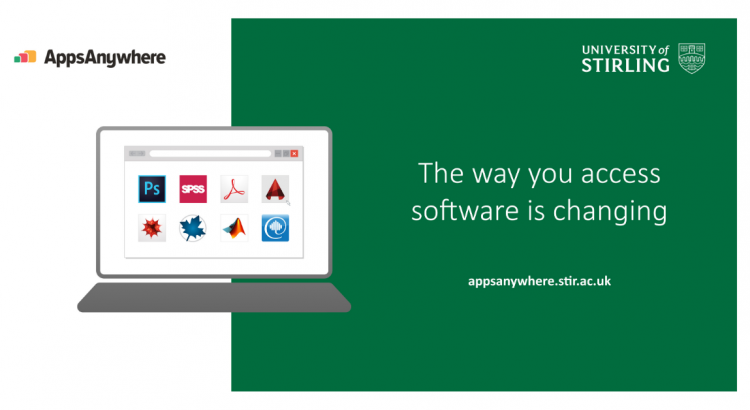
Hi there,
is there going to be a version for Mac users, please?
Many thanks,
-Vlad
Hi there,
sorry for the delay in getting back to you, I needed to check some information. Unfortunately, MacOS does not support Cloudpaging player which is needed for AppsAnywhere. However, you can use remote Desktop to connect to a computer lab PC and use the software that way. This Knowledge base item gives information http://stir.ac.uk/358
Hope this helps.
being able to have Other Adobe software for free such as Photoshop and Lightroom would be awesome 🙂
I don’t know what goes into making these available (negotiations with Adobe, etc) but I’m sure I’m not the only student who would be really happy to have access!
Hi Bastien, I have asked the question about Adobe software and currently, we don’t have access, but one of my colleagues sent me a bit more info that may be useful to you.
For a Photoshop equivalent – use GIMP. Peculiar name, but very good image manipulation package.
Creating PDF files can be done from Office. GIMP can also export images as native PDF
OBS Studio records and allows editing of many video formats, adding subtitles, start/end credits etc. and can also be used to create live streams for social media
Websites can be created/maintained using Notepad++ and Filezilla
all of these are available from AppsAnywhere.
Hope this helps
Will ArcGIS be available, or it is not compatible with AppsAnywhere?
Hi Thiago, I have just logged in to AppsAnywhere and I can see ArcGIS. Can you try to see if you are able to find it and see if it works for you? You May need to connect to VPN first.