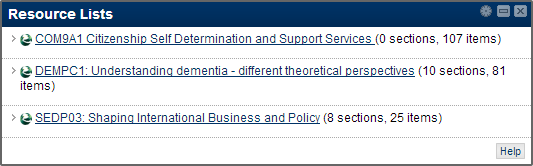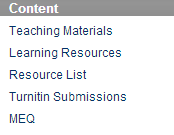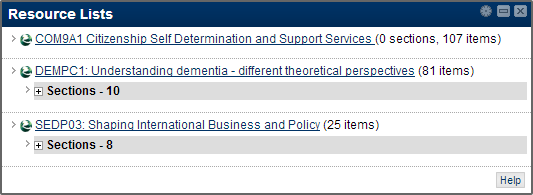You will have noted that reading lists are now called resource lists (http://blogs.stir.ac.uk/isnews/?p=2688). As with reading lists a Succeed Panel has been developed to display all the resource lists that you have access to:
This panel will be added your My Succeed page after Friday 22th February (delayed due to an issue with time periods – we hope to add this panel to Succeed next week) — probably appearing below the My Courses panel. It can be dragged to, say, the top of the 2nd column or where ever you prefer it. If you do not wish to have this panel on your My Succeed page simply click on the X in the top right-hand corner. There will be a confirmation message:
This will remove Resource List from this view. It will not be deleted permanently
And then the panel will be removed but as the message notes it can be added back later.
In modules with a resource list a link has been added that accesses the resource list. The link will be called Resource List and should appear in the table of contents:
Clicking on the Resource List choice will open the associated resource list in a new window unless there are multiple lists associated with a module. In this case the lists are shown — click on whichever one you wish to examine.
Lastly you can choose to have the sections shown for a resource list in Succeed. Click on the Manage Resource Lists Panel Settings![]() icon and check the sections box. Then the panel will change to look like:
icon and check the sections box. Then the panel will change to look like:
The + symbols expands to show the sections (and the – symbol collapses). The sections also show when using the resource list link within a module.
Further information on resource lists can be found via the Help button in the panel and at http://www.stir.ac.uk/is/staff/library/reading-lists/
Simon Booth
eLD Manager