We would like to inform you of an important update regarding the delivery of Microsoft verification codes for multi-factor authentication (MFA). If you have previously received your verification codes via SMS (Text message) , you may now start seeing these codes coming through WhatsApp. This will only occur if you have WhatsApp installed on your mobile device. The first time you receive a WhatsApp verification code, you will also receive an SMS message from Microsoft alerting you to the change. The verification code will be Microsoft branded and will look similar to the below image:
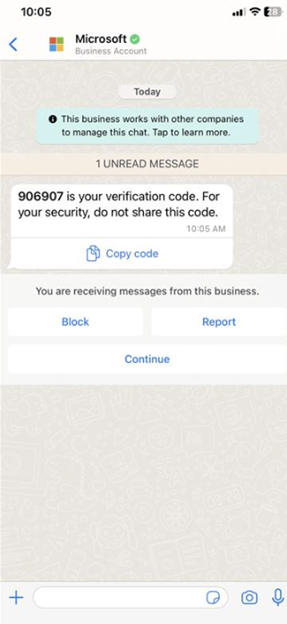
Verification codes are a crucial part of multi-factor authentication. MFA adds an extra layer of security to your account by requiring not only your password but also a verification code sent to your phone. This helps protect your account from unauthorised access, even if someone else finds out your password.
If possible, we strongly encourage you to set up the Microsoft Authenticator app as your default method for multi-factor authentication. The Authenticator app provides a more secure and user-friendly experience compared to SMS or WhatsApp. To set up the Microsoft Authenticator app, please follow these steps:
- Download the Microsoft Authenticator app from the App Store or Google Play Store.
- Open the app and follow the on-screen instructions to add your account.
- When prompted, scan the QR code provided during the setup process on your computer or device.
Please see this image below as you may be first presented with an authenticator app from your App Store which requires a subscription. The genuine Microsoft Authenticator app is free.
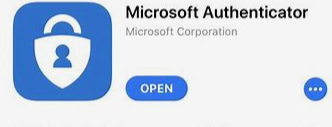
By using the Microsoft Authenticator app, you can ensure a higher level of security for your account and enjoy a seamless authentication experience.
Thank you for your attention to this important update. If you have any questions or need assistance, please do not hesitate to contact the Information Centre at information.centre@stir.ac.uk