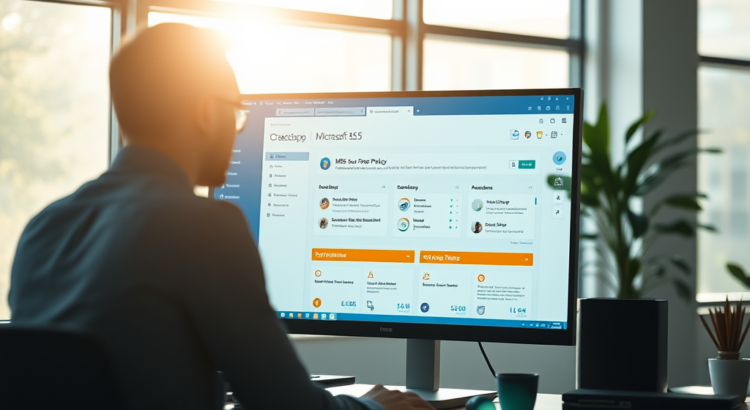It’s time for a clear out of our unused Microsoft 365 sites! We will soon be introducing expiry dates into Teams and SharePoint sites that have not been active for a year…
Currently we have nearly 18,000 SharePoint and Teams sites, many of which were created as test sites by students and staff and have little or no data in them. Many have only one member, and some have no members. All Teams and modern SharePoint sites are linked to a M365 Group, so by managing the Groups we can manage the sites.
M365 has a group expiry function that we can use to expire sites that are no longer active. By enabling Group expiry with a 1 year lifetime, any site that has been inactive for a year will generate a series of warning emails to it’s owners. If these warnings are disregarded, the Group along with any associated SharePoint and Teams sites will be deleted. Once deleted, they can be recovered by IS for a 30 day period. If you have a site that has been deleted that you want to retain access too, please log a call with the Information Centre .
How do we define activity?
- SharePoint – View, edit, download, move, share, or upload files. (Viewing a SharePoint page doesn’t count as an action for automatic renewal.)
- Outlook – Join or edit group, read or write group message from the group, and like a message (Outlook on the web).
- Teams – Visit a teams channel.
- Viva Engage – View a post within a Viva Engage community or an interactive email in Outlook.
- Forms – View, create, or edit forms, or submit a response to a form.
If any of these actions have been performed within the past year, the Group will not be eligible for expiry and no warning emails will be generated.
If none of these actions have been performed, at 30, 15 and 1 days prior to expiry an email is sent to the owners that looks like this:
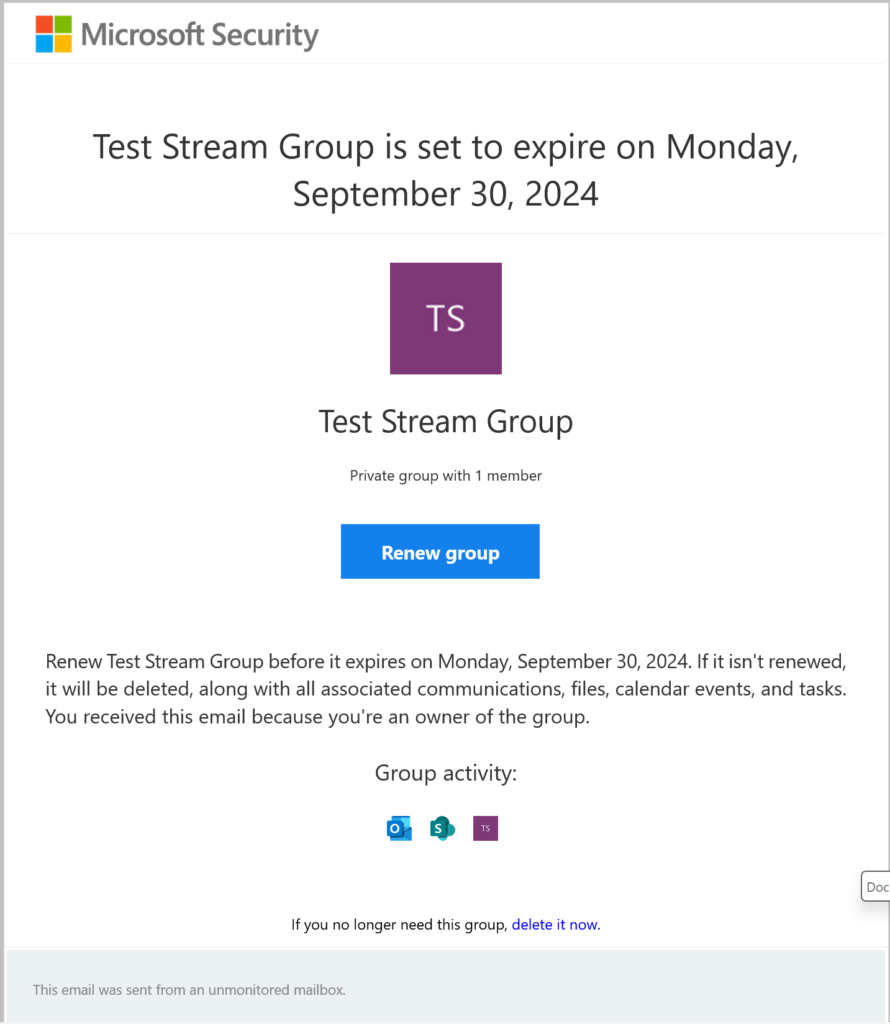
Following the link in the email, or performing any of the above actions will renew the Group for a further year.
IS staff will be notified of any expiring groups with no owner and will periodically check for any groups that look like they should be preserved, and can then either attempt to identify a new owner, archive the site or allow it to delete.
If you would like to delete any of your own Teams channel or SharePoint Site, you will find instructions in UniDesk
Please be mindful of what content you are deleting. If you require any further information please contact the Information Centre.