As well as having the ability to set up and run online meetings, Teams can be used for online events without a pre-determined guest list. Uses for this could include a virtual cafe event, a drop in training session that you want to advertise to students and so on.
The good news is that this is very simple to set up. This post explains how to set up an open meeting for University staff and students.
How to set up your virtual event/session
1. Set up a calendar appointment in Outlook calendar at the appropriate time for your planned meeting. Invite yourself to the meeting.
2. Add a Teams link to the calendar appointment by clicking the ‘Teams meeting’ icon at the top of your calendar appointment
3. Right click on the link to the Teams meeting in the body of your appointment and select ‘copy hyperlink’
4. You now have the URL for the meeting – this can be shared on a web page / blog post / in email etc.
IMPORTANT NOTE
If you are publicising your meeting link on a public web page, you may want to take steps to avoid just anybody joining your meeting (an open meeting can be susceptible to trolling). If you want to ensure that externals cannot access your virtual event, the meeting organiser can achieve this by clicking the link in the calendar invite ‘Meeting options’ and then setting the ‘Who can bypass the lobby?’ section to ‘People in my organisation’. This way anyone external attempting to join the meeting, will be held in a virtual lobby and can only be admitted by the meeting organiser. You can take further steps to safeguard your meeting by designating ‘presenters’ on the Meeting Options page. This means that those who are not presenters cannot start a recording, share their screen.
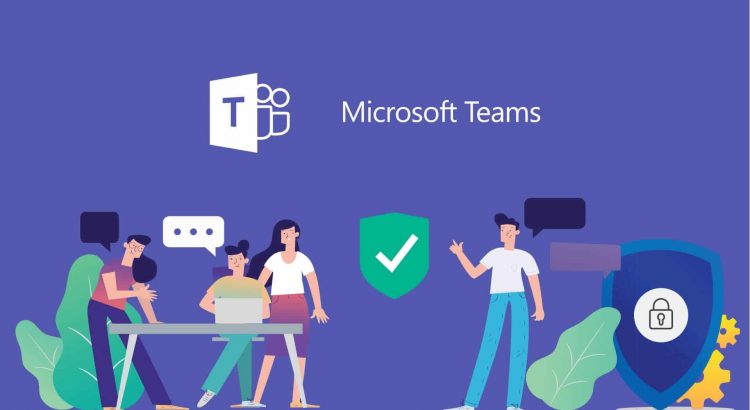
Can this be used for re-occuring meetings?
Hi Leslie, yes it can! Makes it all the more powerful
Trish