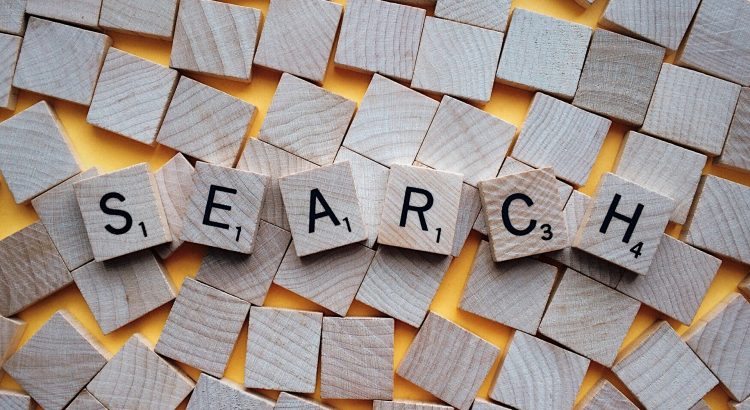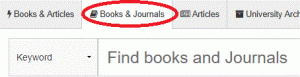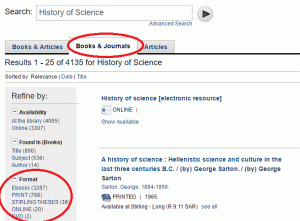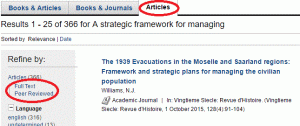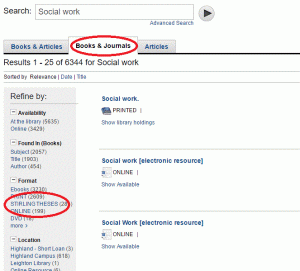With the new library catalogue you can search across most of the Library’s collections. This includes all physical items held at the Library and many eResources licenced by the library. You can find a list of the databases that are searchable from the library’s catalogue here: http://libguides.stir.ac.uk/c.php?g=632186&p=4451162
Top tips for searching the new library catalogue
Books
If you know the title of the book, select the Books & Journals tab and enter your title. Like Amazon and Google the search is based on relevance rather than a strict alphabetical search. If you know the author then add that to your search to filter the results. You can also search by keyword.
Ebooks
Select the Books & Journals tab search by keyword or title if you know the author add that too. Then use the options on the left to limit the search to Ebooks.
Authors
You can search for an author in any of the search tabs, just type the author’s name in the search box. If you are searching for books you can do either a Keyword or Author search and select Author under Found In (Books). You don’t have that option when you are searching for articles so it will be helpful if you knew both the name and surname of the author, or add a keyword as well if you are searching for articles on a specific subject by that author.
Journals
To find a specific journal title, eg History of Science. Select Books & Journals tab and enter the title. If you want the electronic version use the options on the left to limit the search to Online under Format.
Articles
You can now search the catalogue for full text articles. Select the Articles tab and enter either the title or some keyword from the title or a combination of title and author. Then use the options on the left to limit the search to Full Text.
Dissertations / Theses
To find University of Stirling theses select Books & Journals tab, enter a keyword (topic). Then use the options on the left to limit the search to Stirling Theses.
Did you know?
You can also search by ISBN just enter that as a search using the Books & Journals tab. You don’t need to include hyphens or spaces, just the numbers. For example 1862320683.
You can also do a virtual shelf browse by clicking on the classmark (Call No.) for any book you find.
More detailed help is available http://libguides.stir.ac.uk/libcathelp